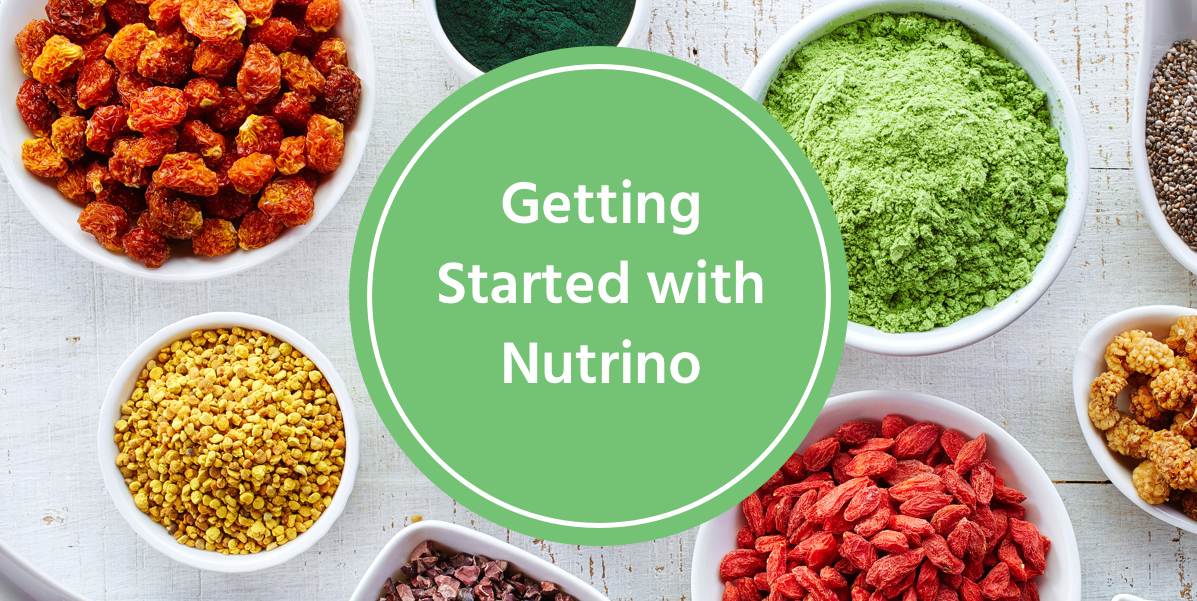
Hi there! We’re so excited you’ve chosen to use Nutrino as a tool to manage your healthy lifestyle. Nutrino can do a lot of things (like give you meal suggestions, show you your nutritional breakdown, and allow you to log food, just to name a few). We know that this can be a bit overwhelming, so we’ve written a short guide on how to get started. If you still need assistance after going through this post, send us an email to support@foodprintdiet.wpengine.com, and our support team will get back to you ASAP.
1) How do I access the logger?
Logging what you’ve eaten is the best place to get started with Nutrino. To open the logger, click on the green ” + ” button at the bottom of the screen. A search bar will appear – you can search for the foods you’ve eaten in this search bar. You can also log insulin, water, intake, physical activity, sleep, body measurements, and feelings by tapping on the appropriate icon at the bottom of the screen.

This is the first screen you’ll see when you open the app – your diary.

When you click on the green ” + ” button at the bottom of your diary, this screen will appear – this is your logger.
2) How do I add items to my diary?
Once you’ve opened the logger, there are multiple ways to add foods you’ve eaten to your diary. First, search for the item. Once you’ve find out in the search results, you can swipe that item to the left, and it will automatically be added to the diary.
You can also tap on the item, tap on the word “add” in the right hand corner, and then “add” again.

Swipe the item you’d like to add to your list.

Tap on the food item to add it to your list.

When you’re ready to add everything to your diary, tap on “Add” in the top right corner.
3) How do I add something that doesn’t appear in Nutrino’s search results?
If you can’t find what you’re looking for in the logger, scroll until “Can’t find what you’re looking for? Add it quickly!” appears below the search bar. Tap on this message to add something that isn’t in our database.

To add items that aren’t in our search results, tap “Add it quickly!”
4) How do I log something I ate in the past?
If you’d like to log something you ate earlier in the day or week, open the logger by tapping the green ” + ” button at the bottom center of the screen. A green clock will appear at the top of the screen. Tap on the time, and change it to the time you’d like to log for.
If you’ve logged something in your diary already, and you accidentally logged it at the wrong time, tap on the item. Again, a green clock will appear at the top of the screen. Tap on the clock, and change the time for which you’d like to log that item.

Tap on the green clock in the logger to log retroactively.

Tap on the item you’d like to move in your diary, then tap on the clock.
5) How do I delete things from my diary?
To delete things you’ve added to your diary by mistake or accidentally, long-press that item. “Cancel” and “Delete” will appear at the top of the screen. Tap on “delete” to permanently remove that item from your diary. Your nutritional breakdown in the “Me” screen will adjust accordingly.

To delete an item, long-press until a menu appears at the top. Then hit delete.
6) How do I see my FoodPrint?
(Please note – currently the FoodPrint only applies to those who chose “Living with Diabetes” as their Nutrino program and have connected to CareLink or a CGM device). To see your FoodPrint, start by logging what you’ve eaten in your Nutrino diary (see questions 1-3). If you’re logging in real time, your FoodPrint will be available three hours after logging. If you are logging retroactively, your FoodPrint will be available immediately.
To see your FoodPrint, you can tap on the item in your diary, then hit “FoodPrint.” You can also tap on “FoodPrint” at the bottom of your screen to see your Frequent Foods and the foods that are bringing you out of balance.

To see a specific FoodPrint, tap on that item in the diary. Then tap on “FoodPrint.”

Tap on “FoodPrint” at the bottom of the screen. Then tap on your Frequent Foods to see your FoodPrint.
7) How do I get meal suggestions from Nutrino?
There are a few ways to get meal suggestions from Nutrino. You can tap on the “Eats” icon at the bottom of the screen. This will pull up 3 options – find healthy dishes near you, explore healthy recipes, and plan your meals for the week.
If you’d like a healthy restaurant option based on your current location, choose “Find healthy dishes near you.”
If you’d like a list of healthy recipes, choose “Explore healthy recipes.”
If you’d like Nutrino to give you recipe suggestions for meals for today, the next few days, or the upcoming week, choose “Plan your meals for the week.” This option will automatically add recipes to your diary for the days and meals you choose to plan for.
You may also see a prompt in your diary, like in the screen shot below. You can use this prompt to try a suggestion, or plan ahead.

Use the “Eats” tab to plan your meals, eat out, or explore recipes.

Use prompts in your diary to try a suggestion or plan ahead.
8) What do I do if I don’t like the meal Nutrino suggested for me?
If you don’t like your meal suggestion, you can tap on the suggestion in your diary, and scroll to the bottom of the screen to see alternative suggestions.
If you’d like to fully remove an item from the diary, refer to question 6!

If you don’t like one of your meal suggestions, you can try one of Nutrino’s healthy alternatives.
9) How do I access my settings?
Go to the “Me” screen, and then tap on the settings icon in the top right corner of the screen. In the settings, you’ll be able to add allergies, special dietary needs, as well as connect a device, update your profile, and many other important functions. This is also the best place to get in touch – scroll through the settings until you see “Feedback.”

Tap on “Me” to see your Nutritional breakdown. Then tap on the settings icon to access your settings.

Use your settings screen to manage your personal profile and get in touch with us!
We hope this helped you get started! We know that questions come up, and that’s what our support team is here for. Send us an email to support@foodprintdiet.wpengine.com if you have any questions, comments, or feedback. We’d love to hear from you!
